Slack allows you to export data from a workspace or Enterprise Grid organization. After your export is complete, you can download a zip file that contains your workspace message history. Each subdirectory inside the zip file represents a channel (public or private), a direct message conversation, or a group direct message conversation. In most cases (except a TXT export on the Enterprise Grid plan) the subdirectories will contain a series of JSON files which represent message history.
JSON files are supposed to be consumed by computers, so it is not easy to browse and read them by humans: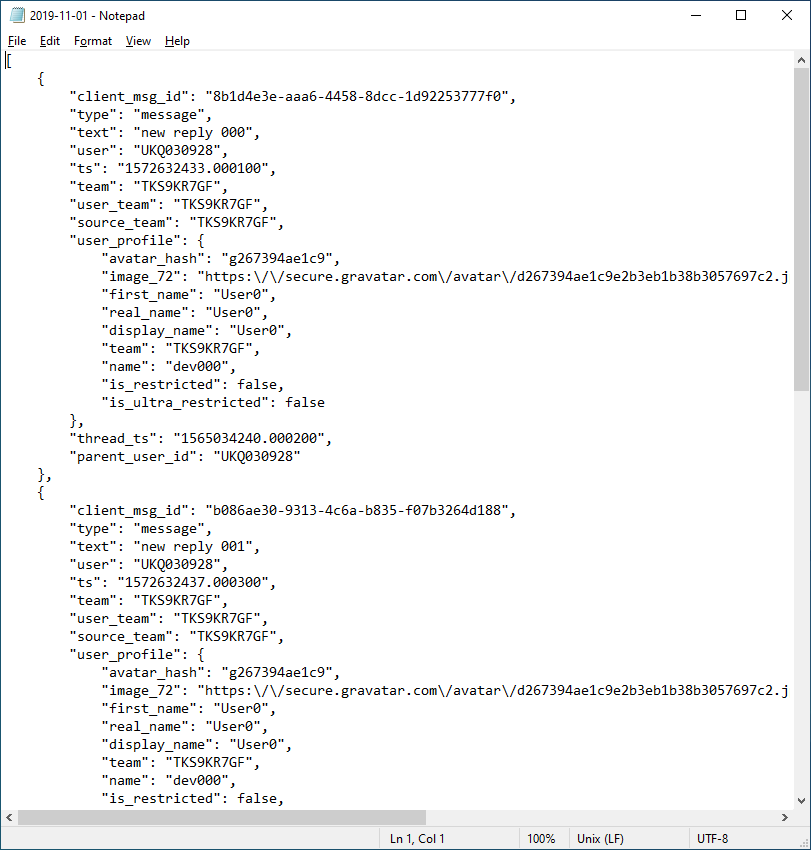 One of the ways to make the exported JSON files more human-friendly is to convert these JSONs to HTML so they can be opened in any web browser. Backupery for Slack Export tool is here for that, it converts Slack export to HTML so you get a browsable, complete archive of your Slack team. The tool automatically processes all the JSON files in your zip export file, converts the Slack JSON files to HTML, and downloads all the workspace’s files into the related conversation directory.
One of the ways to make the exported JSON files more human-friendly is to convert these JSONs to HTML so they can be opened in any web browser. Backupery for Slack Export tool is here for that, it converts Slack export to HTML so you get a browsable, complete archive of your Slack team. The tool automatically processes all the JSON files in your zip export file, converts the Slack JSON files to HTML, and downloads all the workspace’s files into the related conversation directory.
Here is how to use it.
- Download and install the application.
- Run the application, and, if you have not configured the application before, run the export wizard.
- Specify a zip export file and press the Next button:
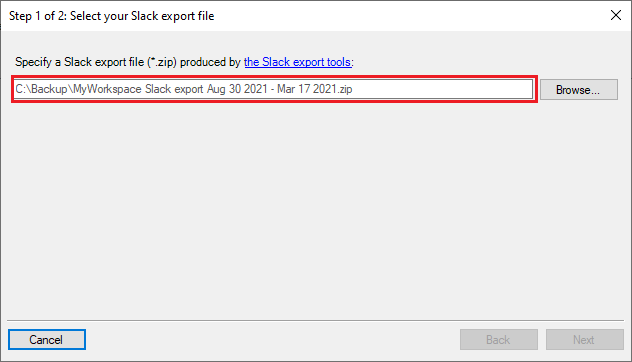
- Review the export summary and press the Finish button which starts the export file processing:
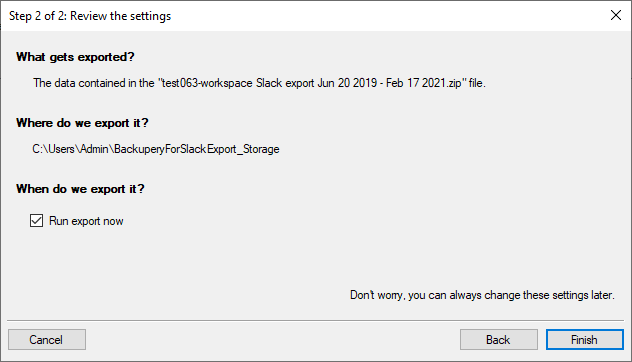
- The application automatically processes the export file and converts all the JSON files to HTML files:
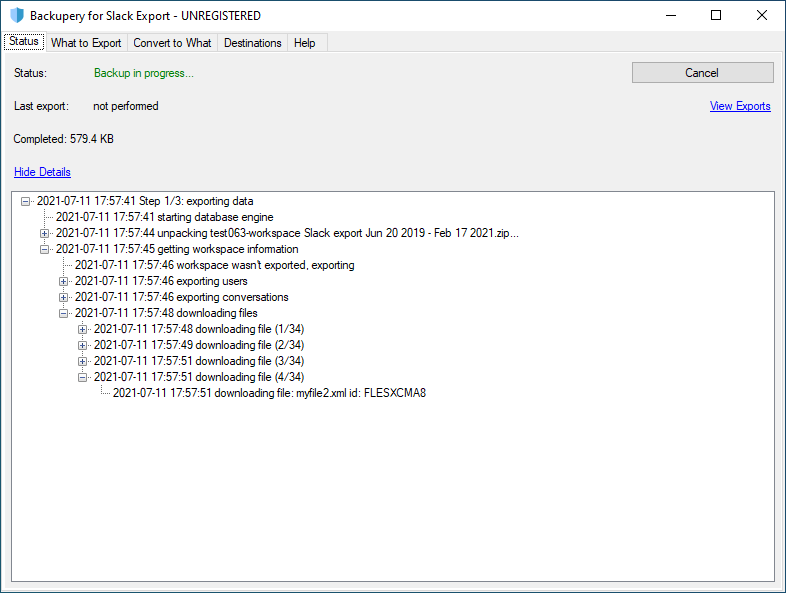 Please note, the application also processes the export file and downloads all the files by the file links in the JSON files.
Please note, the application also processes the export file and downloads all the files by the file links in the JSON files. - After the export is complete, click the View Export link to view the result:
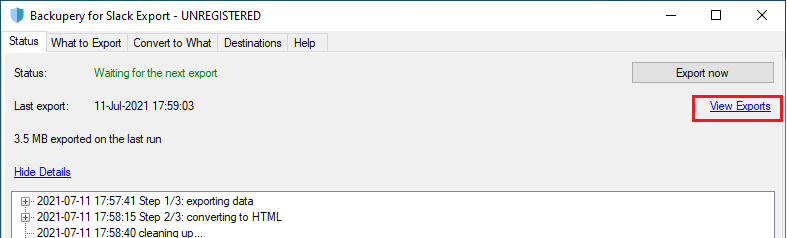
- Please note, there are two possible HTML formats the app may produce:
- Detailed HTML which is placed to the HTML directory. The directory is used for a deep, detailed analysis of the exported data and may not be easy to read.
- Comfortable HTML which is placed to the HTML2 directory. This directory is used for a quick and comfortable review of the exported data.
The structure of the HTML directories is identical to the structure of the HTML directories produced by the Backupery for Slack application, so please refer to this article to know more about HTML exports: https://www.backupery.com/backupery-for-slack-export-structure
Please note, the application supports all types of Slack Exports (on the Free, Standard, Plus, and Enterprise Grid plans), including exports that contain private channels and direct messages.
Download the app here.
As always, if you have any questions, please contact us.