Sometimes you need to share the data exported by Backupery apps with other users. For example, you may have exported data from the system your team is not using anymore, but you want to keep the data available for future/historical reference. Or maybe you want to provide quick access to some internal data for a contractor who does not have direct access to your system. Or maybe you just want to keep the data for your own reference in case the actual data is deleted for some reason. Actually, there are many different use-cases when the task may arise.
Usually, Backupery apps place the exported data in folders:
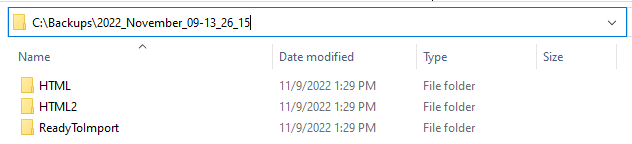
For example, Backupery for Slack puts the Comfortable HTML export into a folder named HTML2. Basically, it is a local folder on your drive with a bunch of interlinked HTML files. Usually, the exported data is self-contained, so it does not have external dependencies. That means that you can safely copy/move the folder into some other location and the data inside the folder remains intact. For example, in case of the HTML2 folder, you can open it, navigate to Index.html and open the file in any web browser just by double-clicking it:
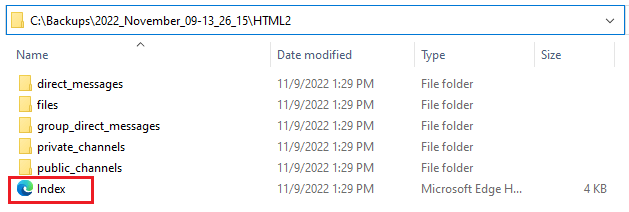
If you copy the folder to some other location, you can open it on the new location, double-click Index.html and review the export as before.
So, to rephrase our original task – we need to share a local folder with other users or even make it available online. Below I’m outlining several ways to do that.
1. Сopy the folder to another person’s computer. As I previously noted, the export folder is self-contained, so you can safely copy/move it to other places and the dependencies will not be broken as the data remains intact.
2. Share the folder over your network. You can share the folder over your company or home network, so other users can access the data.
- If you are on Windows, please check this article: File sharing over a network in Windows
- If you are on Mac, please check this article: Set up file sharing on Mac
As the folder is shared, other users can access it from their computers and review the data as usual.
3. Share the folder on cloud. If you are using cloud storage like Dropbox, Google Drive, OneDrive, you-name-it, you can share the folder on the cloud. Here is a quick list about how to share the folder on the most popular clouds:
As the folder is shared on cloud with other users, the users may use the folder on their machines.
4. Share the folder over network using a web server. One of the features of a self-contained export is that it may work as a static website. It means that if you share the folder through a web server, you can access the data using a web browser from any point where internet is available.
One of the ways to host a static website on the internet is to use GitHub. Here is the excellent article on how to host a static website on GitHub for free. Here is what I get following the article step-by-step: https://denisl-s.github.io/Index.html
Another great way to host the export is to use a very popular Apache web server. Backupery website runs on Apache server, so I’ve shared a sample export using the server: https://www.backupery.com/sample-export/. As you can see, anybody can view the export using just the web link. You may even want to add some authentication to protect the data from unauthorized access.
If you are on Microsoft ecosystem, you can consider using SharePoint to host a static website. There are excellent articles about how to do that:
- How to host static HTML sites on modern SharePoint site collections
- How to Host Static Website on Sharepoint Online (HTML-ASPX)
You can also use any web server software to accomplish the task. Here is a quick list (definitely incomplete!) of free web servers you can use:
– Nginx, a guide to hosting static websites using NGINX
– Python, a guide to create a Python web server
– Rebex Tiny Web Server
– Ritlabs Tinyweb Server
– Servy
– Spark
– Lighttpd
– Sheret
– Thttpd
– Microsoft IIS
– Apache
5. Share local directory with ngrok over Internet. ngrok is a multifunctional tool and one of the feature of the tool that it can make your local directory available online. Here is an great article how to share your local directory over Internet using ngrok.
Here is what I get after following the article steps: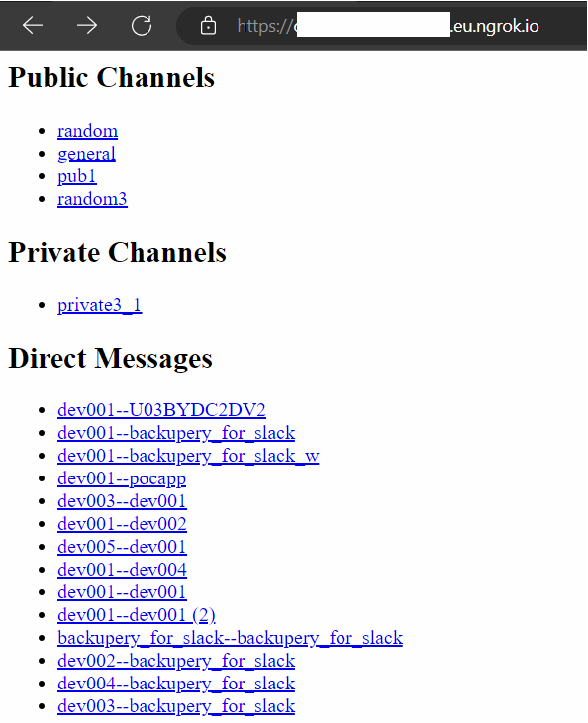
You can see that I got my export available in my web browser and I can access it from any point of the world. Optionally, you can even add authentication, so any user who will try to access the export by the link will be asked about their credentials: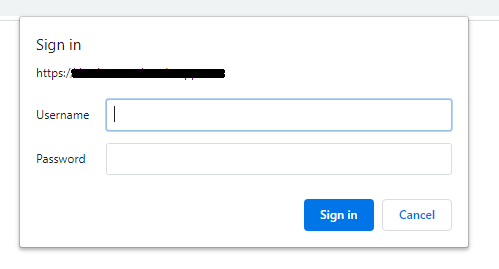
Obviously, it is definitely not a complete list of how to make the exported data available for other users. If you have any other suggestions, just let us know. As always, if you have any questions, concerns or any feedback, just drop us a line, we’re listening!