Probably you have read How to Backup Evernote Data Automatically so in this post, we are going to show you how to restore Evernote notes if you are using Backupery for Evernote.
To restore your Evernote data you need to perform several easy steps.
1. Choose a backup file of your Evernote data that you wish to restore. To see the list of available backups, click “View Backups”:
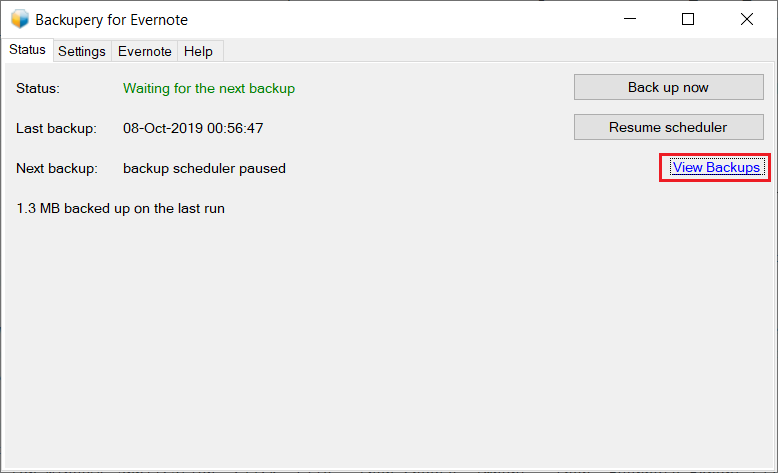
and you will see the list of backup snapshots:
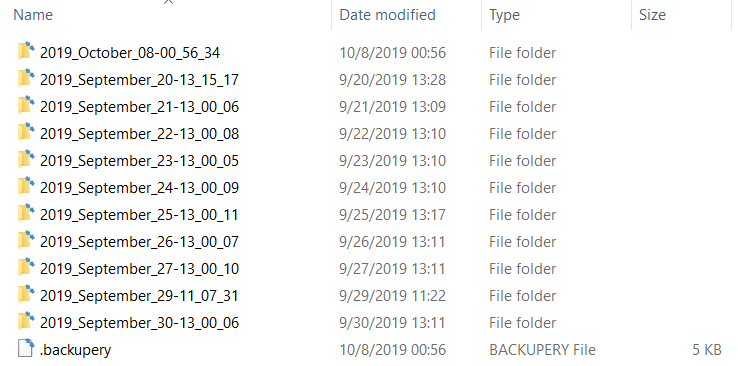
Backupery stores each backup of your Evernote data in a separate directory named Year_Month_Date-Time. For example, if a backup snapshot was taken September 15, 2019 at 13:30:50 the name of the backup file is 2019_September_15-13_30_50.
Each backup directory has at least two subdirectories: HTML and ReadyToImport. The former contains data exported to HTML and ready for viewing in any web browser and the latter has data suitable for importing back to Evernote. Open ReadyToImport directory and you’ll see a list of “.enex” files named the same as your Notebooks and a list of folders named the same as your Stacks:
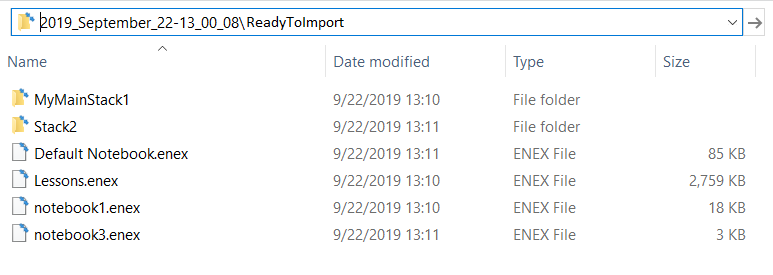
To import notebook data back to Evernote you’ll need to select the corresponding “.enex” file.
2. Import backup file into your Evernote application.
To import the backup file into you Evernote application you need to do the following:
Open your Evernote for Windows application, click “File”, then choose “Import”, then “Evernote Export Files…”:
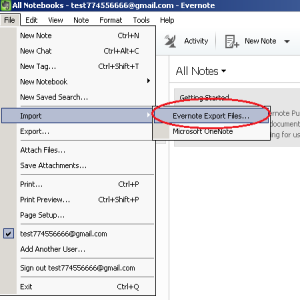
Select the backup file that you wish to import and check “Import note tags” at the bottom of the window if you wish to import tags. After choosing the file Evernote imports the backup file into a new notebook called “Imported Notes”:
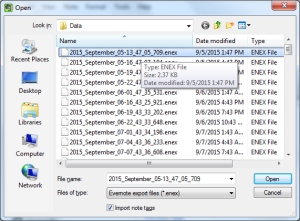 So, now your Evernote data is restored:
So, now your Evernote data is restored:
As always, if you have any questions – just let us know: Contact Us.
To start protecting you Evernote data download Backupery for Evernote now!
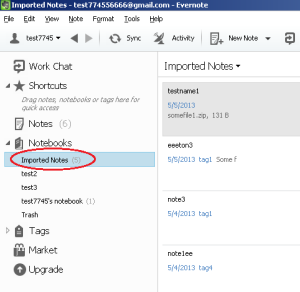
Is there a way to automatically delete older backup sets….it just fills up my backup drive.
Hi Walter,
Unfortunately, currently there isn’t an automatic way to delete backups so we need to delete backup files manually. I know it’s not very comfortable, so we’re currently working on automatic retention policy feature, hope it will be available in the next app release!Yes, it is possible in the new version of our app! Retention policy feature allows to set a number of backups to keep on a backup destination. When the count of backups exceeds this number the app deletes the oldest backup freeing up space on your backup destinations.
You can download the new app here: https://www.backupery.com/products/backupery-for-evernote/
Please let me know if you need any help or if you need any further assistance!