If you need to upload your exported data to any cloud storage like Dropbox, Google Drive, Microsoft OneDrive, etc. you may want to set up a backup destination that points to a cloud-synced directory. Here is how to do that:
- Install the required cloud client like Dropbox, Google Drive, etc. on your computer.
- Go to the cloud folder on your system. Typically it is something like C:\Users\<your name>\<your cloud folder>:
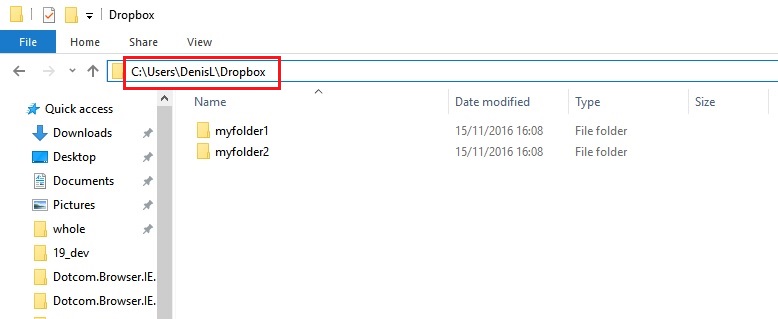 Here is the list of default folder locations for the most common cloud services:
Here is the list of default folder locations for the most common cloud services:
Dropbox: C:\Users\<your name>\Dropbox
Google Drive: C:\Users\<your name>\Google Drive
Microsoft OneDrive: C:\Users\<your name>\OneDrive - Create new folder that will keep your backup data in your cloud folder. For example, name it “Backupery_Storage”:
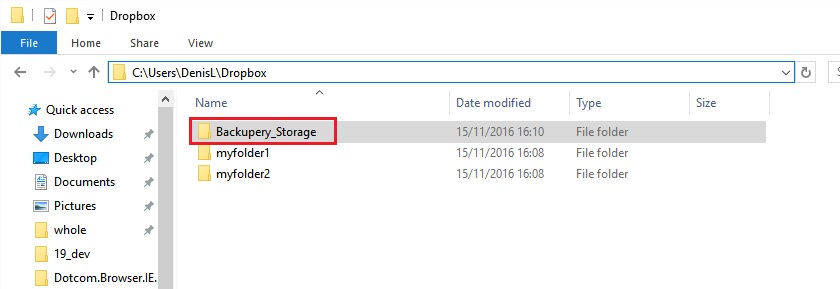
- Open you Backupery application and go to Settings tab.
- Using “Change” button select the newly created folder:

That’s it. All the backup data will be uploaded to your cloud (Dropbox, Google Drive, etc.) automatically.
If you have any questions, just ping us back: https://www.backupery.com/contact-us/
Hi.
It could be cool to implement direct (without installing external software) backup to AWS S3 bucket.
Regards.
Hi Marcin,
Thank you for the feedback!
No plans for that right now but we’ll consider adding it in the future. We continuously do review requested items and we hope to add it in the app.