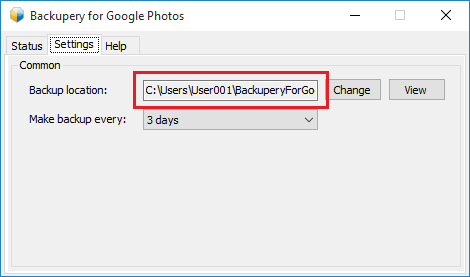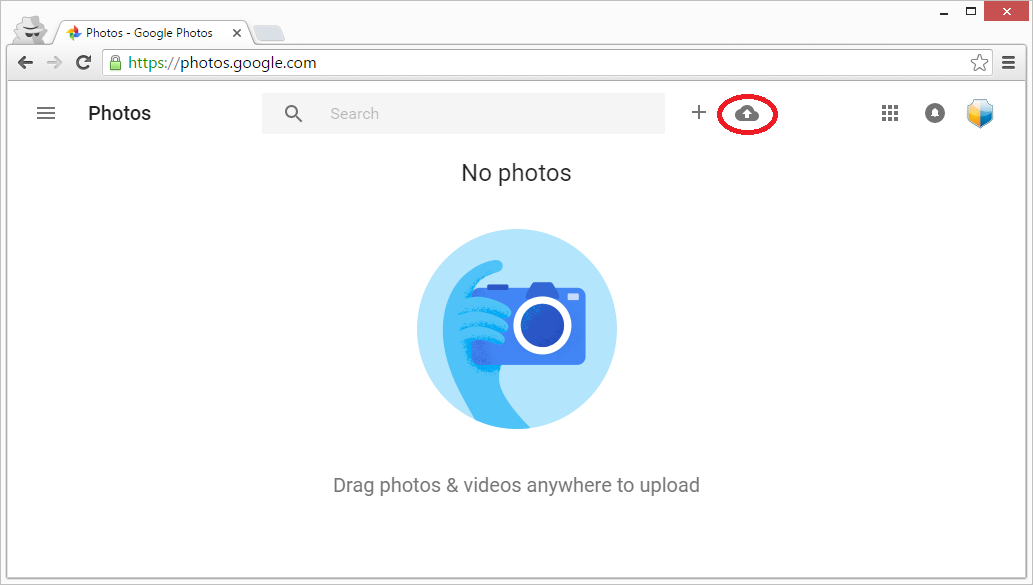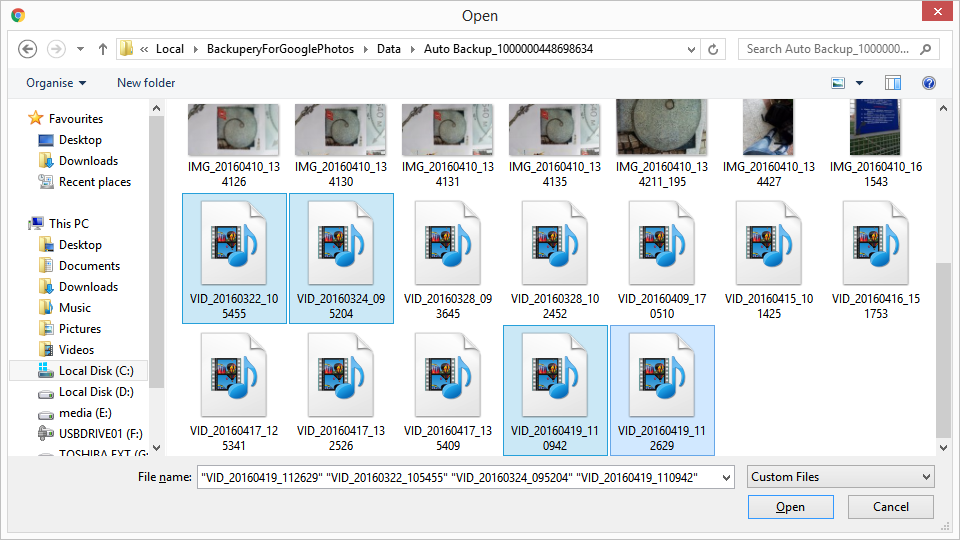Probably you have read How to Backup Google Photos Automatically already so in this post I am going to show you how to restore Google Photos stuff if you are using Backupery for Google Photos.
Backupery for Google Photos keeps all your data in the directory:
<backup root directory>\Data\Auto Backup_<id>
where <id> is any arbitrary number and <backup root directory> is a directory where you backup data is located. You could see this directory on Settings tab:
for example:
c:\Users\admin\AppData\Local\BackuperyForGooglePhotos\Data\Auto Backup_1000000448698634
So the directory keeps all of your Google Photos data.
If you wish to upload the data to your Google Photos account, go to Google Photos, press ‘Upload Photos’ button:
select the files you wish to upload (if you wish to upload more than 1 file: while holding down the Ctrl key, select the files you want to upload) and press ‘Open’:
So, your selected photos and videos will be uploaded to your Google Photos account.
As always, if you have any questions, ideas or suggestions – just let us know: contact us.
Download Backupery for Google Photos to start backing up your Google Photos now.