Imagine that you have a conversation on Slack – in a public or private channel, or a DM – and you need to save this conversation for future reference. Of course, it’s possible to export the data using the Slack standard export tool or use Backupery for Slack, but what if you don’t have access to the standard export tool or you can’t install apps to Slack as Backupery for Slack requires? The most straightforward way is to copy text manually from your Slack app or make screenshots. Obviously, it’s a very time consuming and boring task. What if we can automate this process?
New export mode called Synthetic comes to play. The export mode is available in Backupery for Slack and allows you to export your Slack data without being an admin and without adding any third-party tools to Slack.
CAUTION. If you are exporting data from your employer workspace, please make sure that you have legal rights to export the data. If necessary, consider consulting with your employer or supervisor.
Key features:
- exports all public channels
- exports private channels and DMs (including group DMs) where you participate
- exports messages (including threaded messages) and all types of uploaded files (images, PDFs, documents, screenshots, etc.)
- selective export (you can select specific conversations to export)
- makes complete offline copy of your Slack data so you can access it even if you can’t access your Slack workspace
- converts export to readable HTML
- generates a Slack-similar JSON export file (.ZIP) so you can import it to another workspace if necessary
- runs exports by a scheduler
- you don’t need to add any apps to Slack to make it work, so it works even if you can’t install Slack apps
Here is how to use it:
1. Download and install the desktop version of the application.
2. Run the application and then run the export wizard:
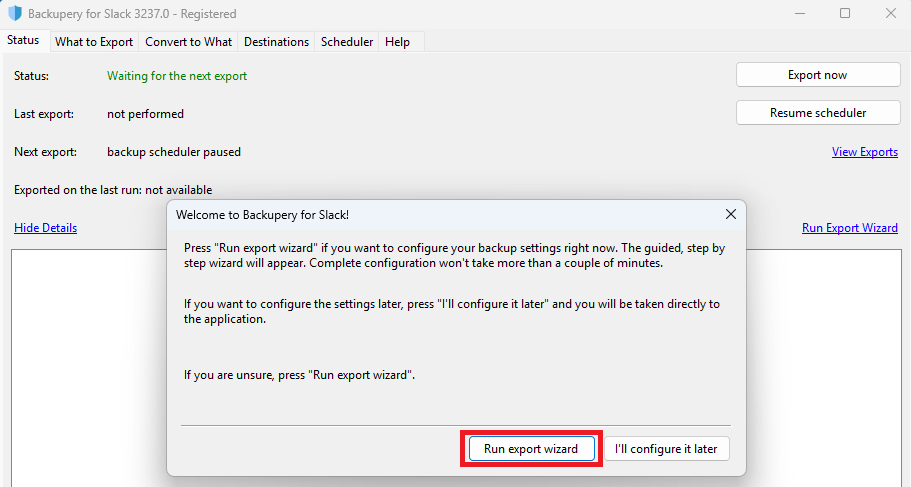
3. Select the Synthetic export mode:
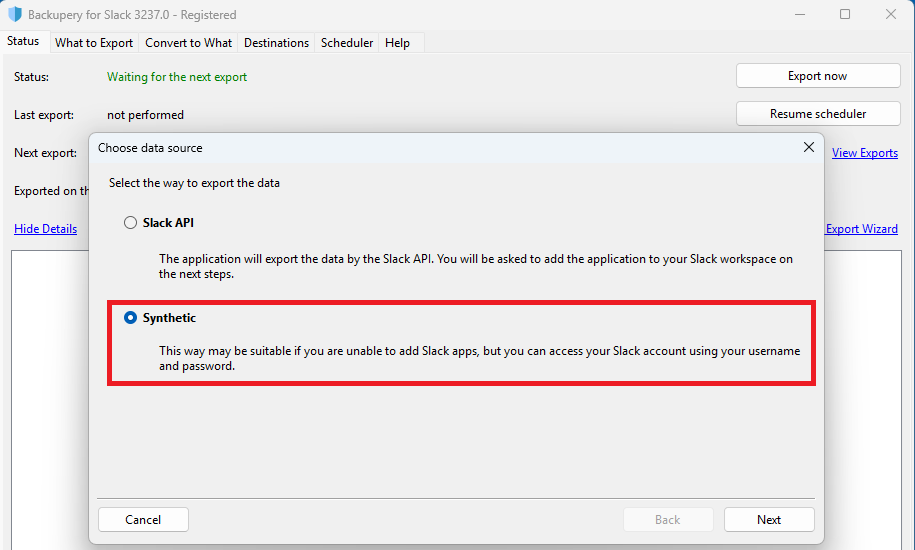
4. Press the Sign in to Slack button to run the application web browser:
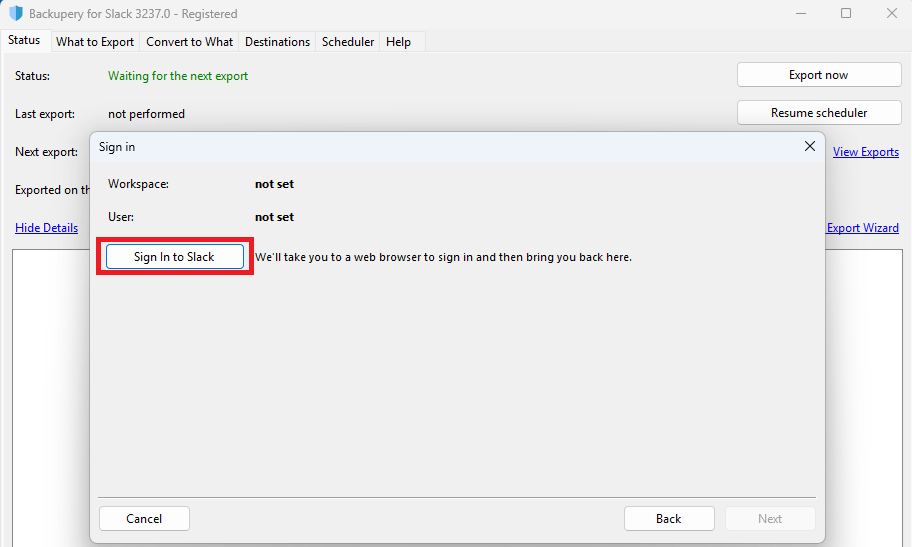
5. Sign in to your Slack workspace using the opened web browser:
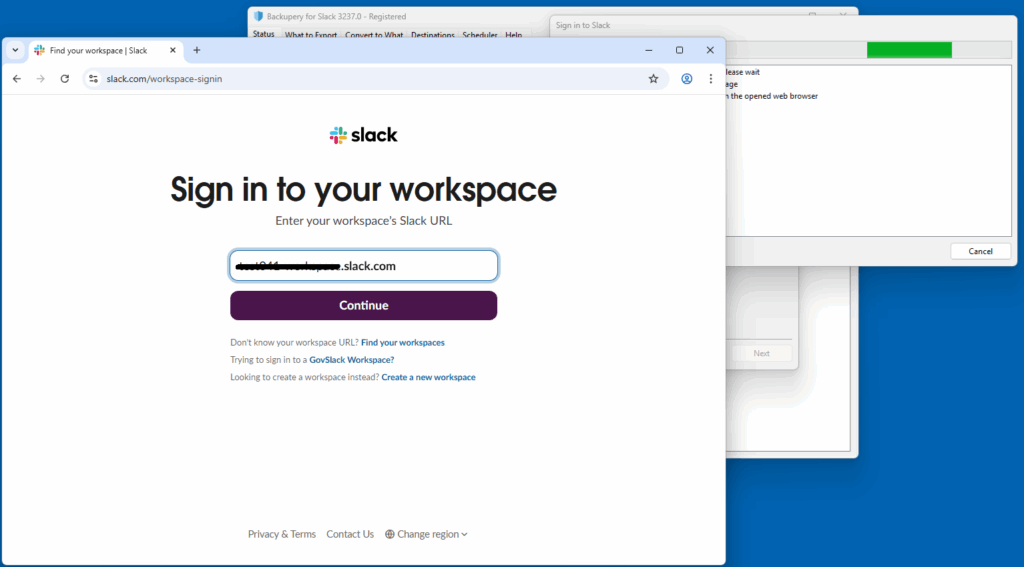
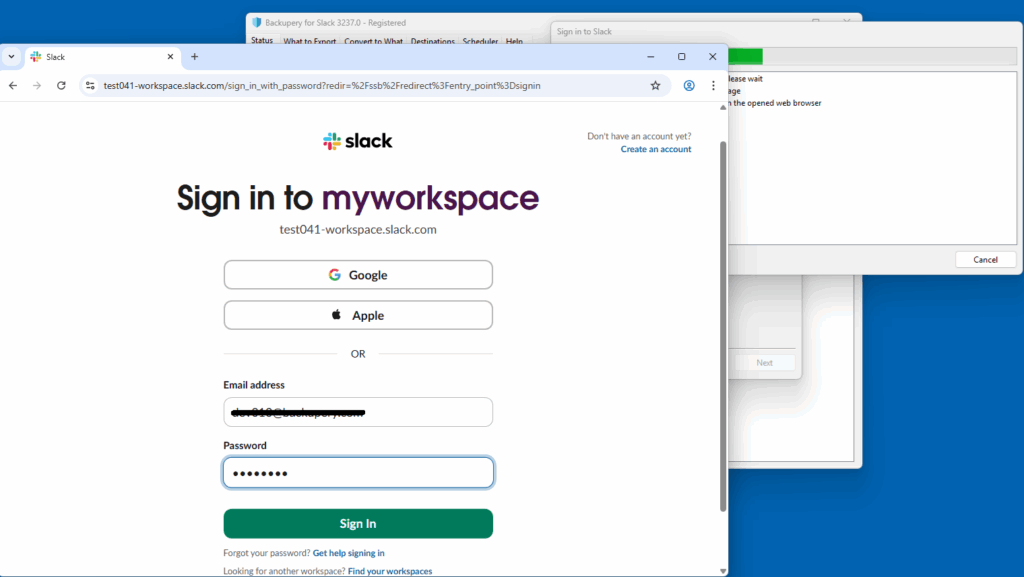
6. Once signed in, please wait until the application displays your workspace name and your Slack handle:
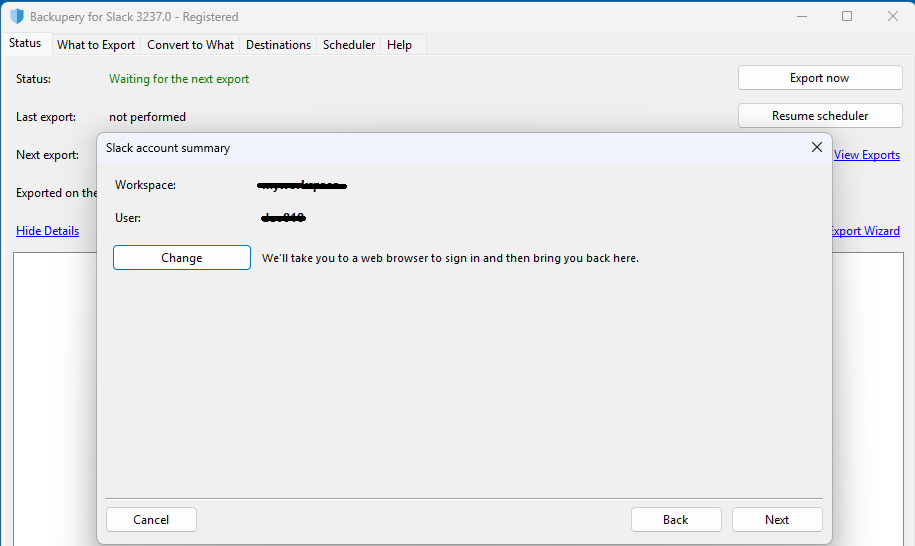
7. Click the Next button to configure additional export details like export formats and export destination.
8. Once configuration is complete, tick Run export now and press the Finish button:
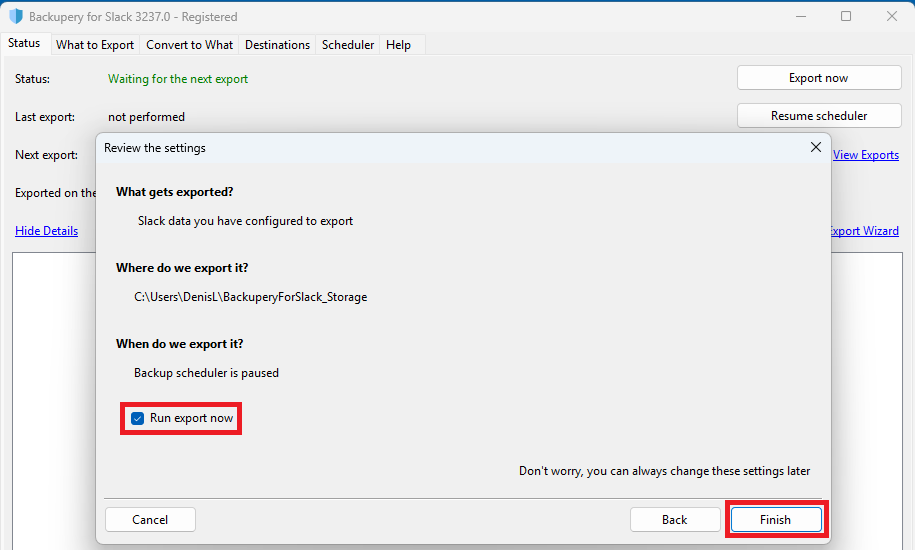
9. Once the application finishes the export, click the View Exports link:
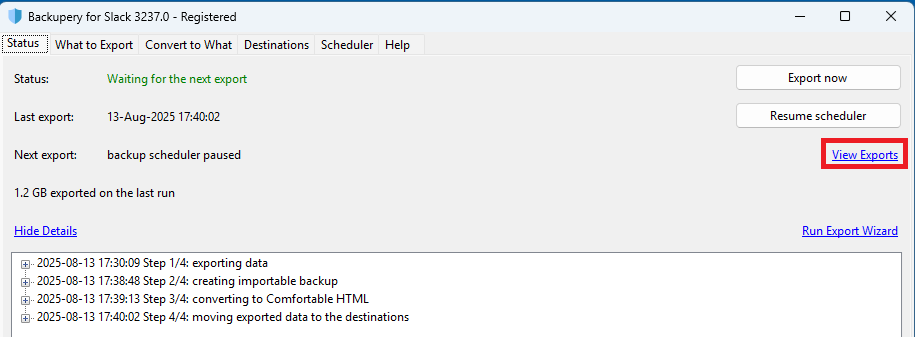
10. Navigate to the HTML2 directory. The directory contains all the exported message history converted to readable HTML. Below is the example of the directory:
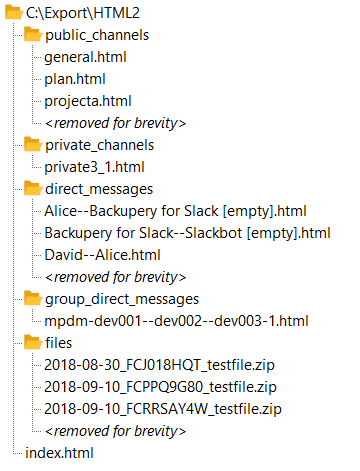
The directory contains the index.html file which is used as a starting point for browsing your export. Also, the directory contains several subdirectories which represent public and private channels, direct messages, group direct messages and the exported files. If you open the index.html file using any web browser, you will see a list of exported conversations, for example:
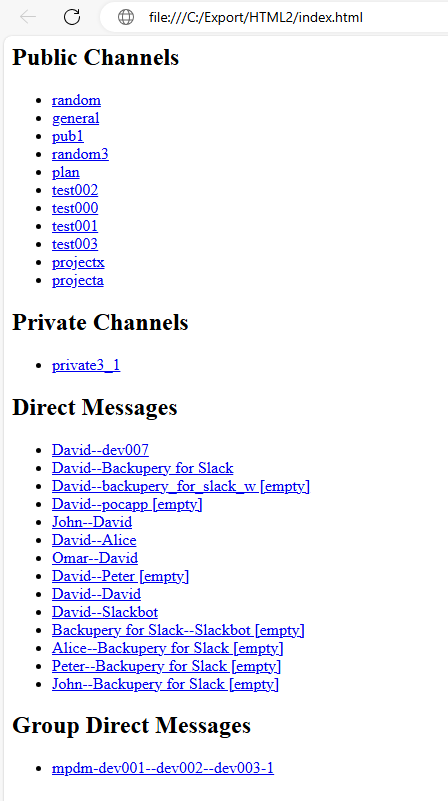
Click any conversation to read it:
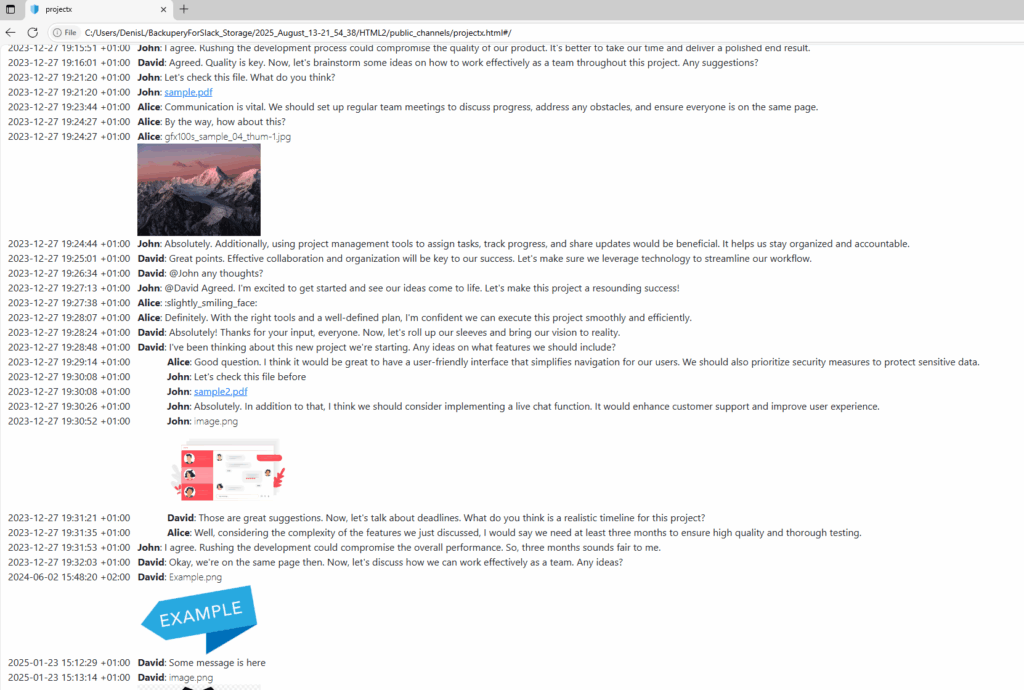
The HTML2 directory is self-contained, so it does not have external dependencies. That means that you can safely copy/move the folder into some other location and the data inside the folder remains intact.
Read more here about how to use the application: Backupery for Slack Desktop manual
Read more here about output formats: Backupery Output Formats
By the way, a free trial is available, so you’re welcome to download and try the app.
If you have any questions, ideas, or suggestions, please contact us!