Let’s say you have a Slack workspace where three users communicate:
- Alice
- Bob
- Carol
Let’s say you need to generate readable message history for each of the users, keeping the message history segregated, so Alice can read only the following DMs:
- Between Alice and Bob
- Between Alice and Carol
Also, Alice should only be able to read those private channels where Alice participates.
If each of the users exported their own message history by using the self-serving Backupery for Slack tool activated with the Standard license, then the problem is solved, as each user will get a history of only those messages to which he/she has access.
But what to do if the workspace data was exported by the Slack built-in export tool or using Backupery for Slack activated with the Pro license?
There is a new feature called Export Isolation that allows you to generate a segregated message history for each of the users, so access rights will be preserved. To use the feature, just open the Comfortable HTML option settings and check the “Per User” representation option:

For our example, the application will generate three directories, so each user will get a directory that contain only those conversations that this user can access on Slack:
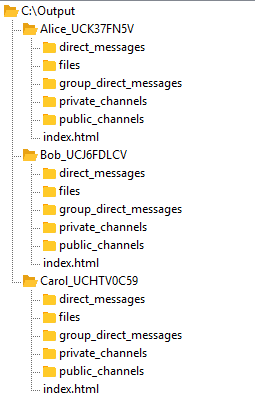
In other words, the “Per User” option allows the backup owner to maintain access rights for the exported data.
Please let us know if you have any questions, suggestions or concerns!